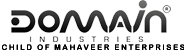Here’s an easy way to set permissions to upload content on Plesk.
- Login to your Plesk Panel.
- Expand the Advanced option section.
- Click on the File manager.
- You’ll now see all the files hosted in your web hosting package
- Click on the drop down button to the right side of the folder you’d like to change the permissions.
Click on ‘change permissions’.

- Select ‘Plesk IIS Anonymous Account (…)’to the left side of your page.
- You can now set the permissions by checking on the respective boxes – Read, Write, Modify, Read & Execute, Full Control.
- Similarly, Select “Plesk IIS Worker Process Identity Account(…)” to the left side of your page and set permissions.
Click on OK.

That’s it. Your upload script is setup perfectly