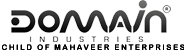Here’s how you take restore a backup for MSSQL database using SQL server management studio.
Prerequisites:
- You need to have Microsoft SQL server management studio on your computer. click here to download.
- Also, you need to have database details such as Database name, username, server, password, click here to know more.
Once you’ve taken care of the above, Here’s what you need to do:
- Open your Microsoft SQL Server Management Studio.
- To connect to your database, select the options on the connect to server window:
- Server type: Database engine
- Server name: (IP address of your database)
- Authentication: SQL Server Authentication
- Under Login, Enter your database username.
Type in your password and click on connect.

- From the left side menu, click on Databases.
- A list of databases will appear, right-click on your database name.
- Click on Tasks >> Restore >>Database.
- A window titled ‘Restore Database’ will appear on the screen.
- Under ‘Source for restore’ click on the button next to ‘From device’ to specify the file location.
- Select the option ‘Backup media’ as ‘File’.
- Click on the Add button to add the backup file location.
Select the backup file you wish to restore and Hit the OK button.

That’s it! You will get the confirmation window with a message completed successfully.