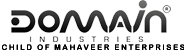Ping checks for the connectivity between your computer and Domainindustries servers, while tracert / traceroute specifies the route between them. Here’s how you can run these commands:
Windows XP, 2000, or 7
- Click the Start button
- On the Start menu, click Run….
- If you do not see the Run command in windows 7, enter ‘cmd’ in the Search bar
- Type the following command and press enter : ping yourdomainname.com.
- Next, type the command : tracert yourdomainname.com.
Windows 8
- Press Windows+X on to open the WinX Menu.
- Right-click on Command Prompt and select Run as Administrator.
- Type the following command and press Enter: ping yourdomainname.com
If the command was successful, you will see ping statistics such as packet sent, received and lost as well as approximate time taken.
- Next, type the command : tracert yourdomainname.com
If the command was successful you will see the message ‘Trace complete’.
MacOS 10.7 and 10.8
- Click Applications
- Click Utilities
- Double-click the Terminal application,
- Type the command : ping yourdomainname.com
- Next, type the command : traceroute youdomainname.com.
Once you have the results, if you see any entries as request timed out with ‘*’ or response time is quite high, you may create a support ticket with these details along with the name of your ISP(internet service provider, example reliance, airtel, tata, mtnl) and your location for further investigation.